Windows 8 OS has new Lock screen and Start screen and recently we mentioned about how you can add bing wallpaper on Lock screen. In previous version’s of Windows you don’t have the option to change the lock screen wallpapers. But in Windows 8 you can do this easily. Also in Windows 8 lock screen you can add the app notifications, with this feature you can get the app notifications on your Windows 8 Lock screen, it is same like the smartphones.
At the windows 8 Lock screen you can add the unread emails, pending calendar events notifications, and more. To do this you don’t need to install any app on your Windows 8, it is a default feature in Windows 8. Below are the step below which helps you to add app notification on your Windows 8 Lock Screen.
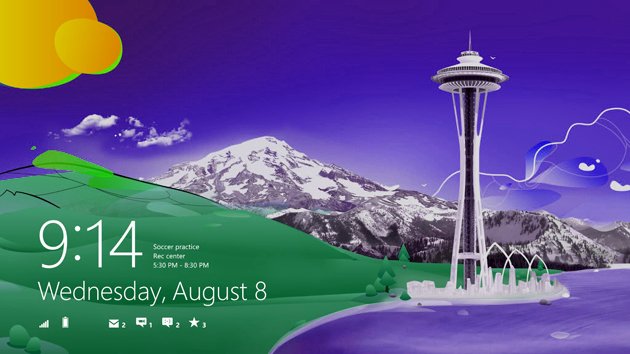
To do this go to your Windows 8 Charms menu (Win+C key) and hit the settings button and after that click on the Change PC Settings to access the menu.
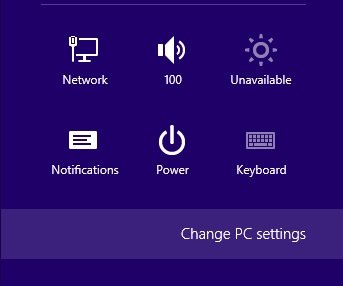
Windows 8 PC Settings
Now you are on the Windows 8 PC settings page, here click on the personalize option to add the notification on your Lock screen.
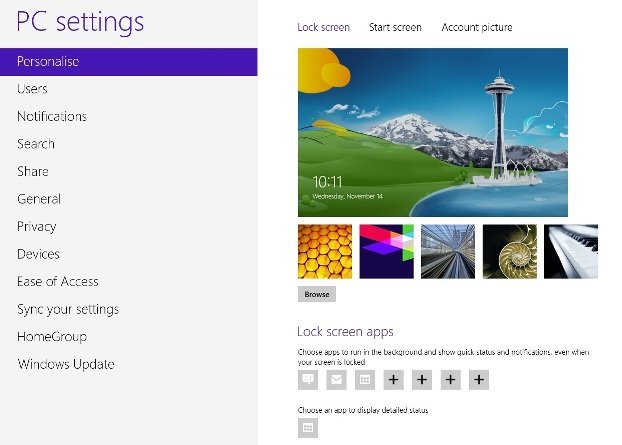
Windows 8 Personalize
Now on Personalize option you can see the Lock screens setting on the right hand side. Now scroll to the bottom to the “Lock screen apps” section and click on the plus button under “Lock screen apps” and choose the app which you want to add on your Windows 8 Lock screen.
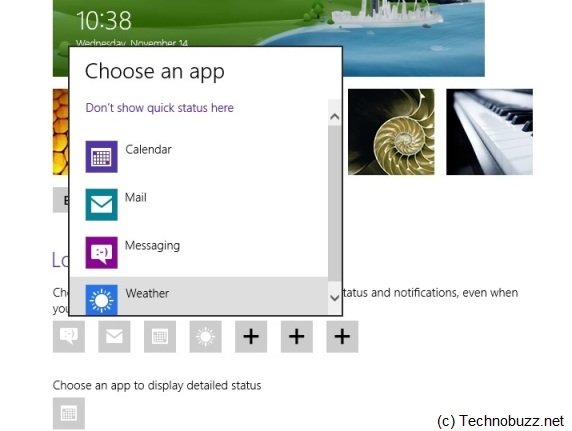
Windows 8 Lock Screen Notification Settings
This way you can add notification on your Windows 8 Lock screen and get thew app notification on locked screen of your Windows 8 OS. Here you can configure up to seven apps to run in the background and provide quick status and notification updates on your Windows 8 Lockscreen.
Tiada ulasan:
Catat Ulasan