The trick is pretty neat and simple and need one or two click to setup the power options on your Windows Right click menu.
How to ShutDown & Restart Windows 8 from Right-Click Context Menu
Thanks to XDA forum member who come with the new hack which allows you to add power option on your Windows 8 right click menu. Follow the step one by one to complete this trick on your Windows 8 PC.
Step 1. Download the three reg files available at the end of this post on your windows 8 Desktop and extract them on your desktop to get started.
Step 2. Open the Teh file folder on your desktop. Now run the tech file.reg on your Windows and click Yes to confirm changes to the Registry. Now you can see the Shutdown, Restart and sleep buttons on your right Click context menu. See the Screenshot below:-
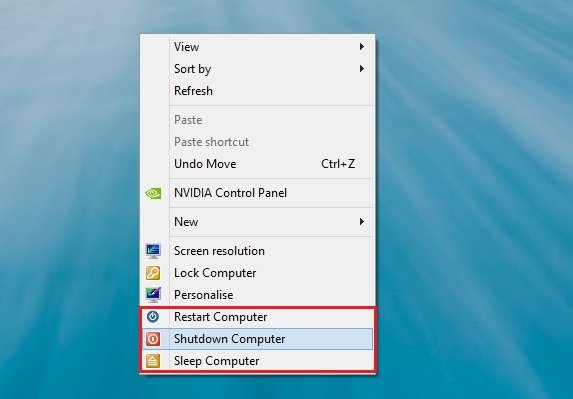
Shutdown Restart and Sleep Button
Step 3. If you want to add more power option on your right context menu like Sleep, Hibernate, Lock, log off, Switch user etc. Open the Turn Off Flyout folder from your desktop and run the Add Turn Off Options.REG file once and click Yes to confirm changes to the Registry.
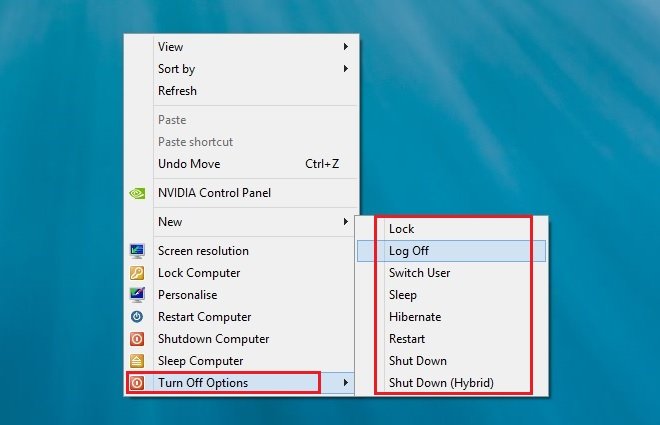
Turn Off Options
On the same folder you can find one more reg file Remove Turn Off Options.REG, with this file you can remove the Turn Off options from the right context menu.
Step 4. From the last and third folder Teh file remover you can remove the Shutdown and restart power option from the right context menu, that you installed on Step 2.
That’s it, now you can easily shutdown, restart, log off your windows 8 PC from your right click context menu. We tested all these files on our windows 8 desktop and all of them works fine without any problem.
Tiada ulasan:
Catat Ulasan